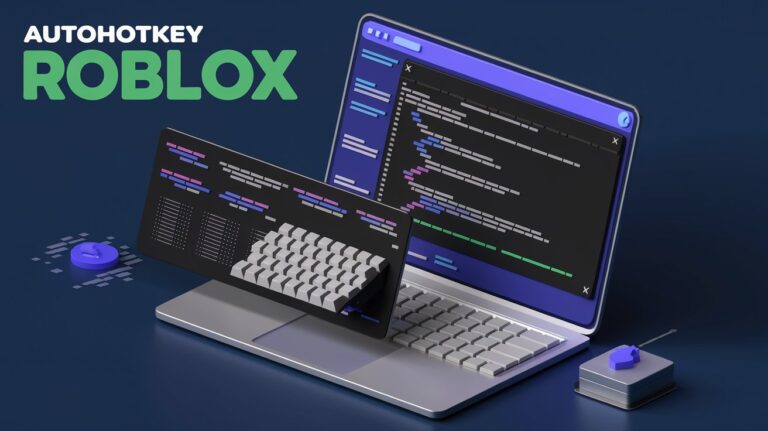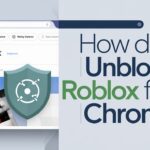Roblox is a popular online gaming platform where players can create and explore virtual worlds. However, as exciting as the platform is, certain tasks can become repetitive and time-consuming. That’s where AutoHotkey (AHK) comes in. AutoHotkey is a powerful automation tool that allows you to create scripts to automate actions like key presses and mouse clicks, making your Roblox experience smoother and more efficient.
In this article, we’ll explain how AutoHotkey can be used in Roblox, provide a step-by-step guide to setting it up, and share best practices to ensure you stay safe and avoid breaking Roblox’s rules.
What is AutoHotkey (AHK)?
AutoHotkey (AHK) is a free, open-source scripting language that allows users to automate repetitive tasks by creating scripts for keyboard and mouse actions. Whether you’re automating key presses, setting up macros, or creating custom shortcuts, AutoHotkey can significantly improve your workflow across different applications.
In the context of Roblox, AutoHotkey can be used to automate tasks like mining, farming, or other in-game activities that require repeated actions. With a well-crafted script, you can save time and focus on more exciting parts of the game, making your Roblox experience more enjoyable.
How Can AutoHotkey Be Used in Roblox?
AutoHotkey is especially useful for Roblox players looking to automate repetitive actions like constant clicking, key presses, or farming in games. Here are a few common ways AutoHotkey can enhance your Roblox gameplay:
- Automating Key Presses: In some Roblox games, actions like mining or jumping require you to hold down a key for extended periods. With AutoHotkey, you can create a script to automate key presses, allowing the script to handle the task for you.
- Automating Mouse Clicks: Games that involve rapid or constant clicking, such as Roblox Tycoon games, can be made easier with a script that automates mouse clicks at specified intervals.
- Multitasking: AutoHotkey allows you to perform multiple tasks at once. For example, you can set up a script that automates key presses while you engage in other in-game activities.
Example Script:
Here’s a simple AutoHotkey script that automates the pressing of the “W” key (used for moving forward in many Roblox games):
#Persistent
SetTimer, PressW, 1000 ; Automatically press "W" every 1 second
returnSend, {W down}
Sleep, 1000
Send, {W up}
return
This script presses and holds the “W” key every second, which could be useful for tasks like moving forward in Roblox games without manually holding the key.
Is Using AutoHotkey Allowed in Roblox?
While AutoHotkey can enhance your Roblox experience, it’s essential to understand Roblox’s terms of service. Using AutoHotkey for harmless tasks like automating key presses or mouse clicks for convenience is generally acceptable. However, using it to gain an unfair advantage or exploit the game could lead to account suspension or banning.
Key Considerations:
- Stay within Roblox’s guidelines: Avoid using AutoHotkey for exploits or cheats that break the game’s mechanics.
- Focus on automation, not exploits: Use AutoHotkey for routine tasks, such as farming or crafting, but don’t use it to manipulate the game in a way that violates the rules.
- Respect the community: Ensuring that your use of automation does not negatively impact other players is essential for a fair and enjoyable gaming experience.
Step-by-Step Guide: Setting Up AutoHotkey for Roblox
Ready to get started with AutoHotkey? Here’s a quick step-by-step guide to setting it up for Roblox:
- Download and Install AutoHotkey:
- Visit the AutoHotkey website and download the latest version.
- Install AutoHotkey on your computer by following the installation instructions.
- Create Your First Script:
- Right-click on your desktop or inside a folder, select New > AutoHotkey Script.
- Name your script (e.g., “RobloxAutoClicker”).
- Right-click on the script file and select Edit Script.
- Write a Simple Script:
- For example, to automate a mouse click, use this simple script:
autohotkey#Persistent
SetTimer, ClickMouse, 500 ; Clicks every 500ms
return
Click
return- Save the file after writing the script.
- Run the Script:
- Double-click the script file to run it. Once running, AutoHotkey will automate the mouse clicks or key presses based on the script’s commands.
- Pause or Stop the Script:
- If you want to pause or stop the script, right-click on the AutoHotkey icon in your system tray and choose to pause or exit.
Best Practices for Using AutoHotkey in Roblox
While AutoHotkey can be helpful, it’s important to follow best practices to ensure that you don’t violate Roblox’s rules or risk your account. Here are some tips:
- Use AutoHotkey for Routine Tasks: Stick to automating tasks like farming, mining, or repetitive key presses. Avoid using it to exploit game mechanics.
- Don’t Overuse Automation: Excessive automation can raise red flags. Make sure to use AutoHotkey moderately and avoid creating scripts that could be detected as exploits.
- Test Your Scripts: Always test your scripts to ensure they work as expected and don’t interfere with the game in unintended ways.
Common Mistakes to Avoid
Using AutoHotkey incorrectly in Roblox can lead to issues. Here are some common mistakes to avoid:
- Creating Exploitative Scripts: Using AutoHotkey for actions that could be considered cheating, such as exploiting bugs or game weaknesses, could result in a ban.
- Not Disabling Scripts: Forgetting to disable scripts when not in use can cause unintended consequences, like continuing actions even when you don’t need them.
- Using Unreliable Scripts: Downloading scripts from untrusted sources can pose a security risk or cause issues within the game.
Conclusion
AutoHotkey is a powerful tool that can enhance your Roblox gameplay by automating repetitive tasks like key presses or mouse clicks. When used responsibly, AutoHotkey can save you time and improve your gaming experience. However, it’s important to stay within Roblox’s guidelines to avoid breaking the rules or getting banned.
Follow this guide to safely set up and use AutoHotkey for Roblox, ensuring you enjoy a more streamlined and efficient gaming experience.