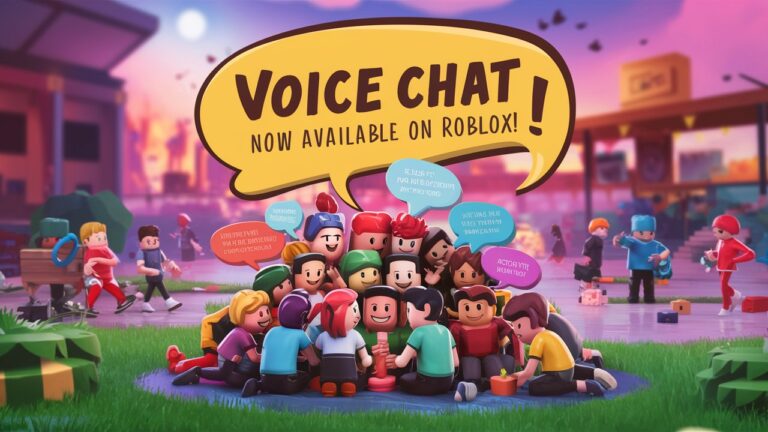How To Get VC On Roblox
Introduction
Voice Chat (VC) on Roblox is a feature that allows players to communicate with each other in real-time using their microphones. This functionality adds a new dimension to the gaming experience, enabling more dynamic and engaging interactions. In this article, we’ll explore what Roblox VC is, why it’s important, and how you can enable it for a richer gaming experience. Whether you’re new to Roblox or a seasoned player, understanding VC can greatly enhance your gameplay.
Understanding Roblox VC
What is Roblox VC?
Definition and Features of Voice Chat (VC)
Voice Chat (VC) on Roblox is a communication tool that allows players to speak directly to one another during gameplay. Here’s what you need to know about it:
- Real-Time Communication: VC lets players chat in real-time, making interactions more natural and immersive.
- Microphone Access: Users need to have a working microphone and allow Roblox to access it.
- Voice Moderation: Roblox has moderation systems in place to ensure that the voice chat is safe and appropriate for all players.
How VC Enhances Gameplay and Communication
Voice Chat brings several benefits to Roblox games:
- Improved Coordination: Players can strategize and coordinate more effectively in team-based games.
- Enhanced Social Interaction: VC helps players build friendships and communicate with ease, adding a social layer to the gaming experience.
- Dynamic Gameplay: Real-time communication can make games more engaging and responsive to player actions.
Why is VC Important on Roblox?
Benefits of Using VC in Games
- Better Teamwork: In multiplayer games, voice communication allows for quicker and more precise coordination, leading to better team performance.
- Increased Engagement: Players are more likely to stay engaged and invested in games where they can communicate easily with others.
- Faster Problem Solving: Immediate voice communication helps in solving in-game problems or achieving objectives faster.
Examples of How VC Improves Interactions in Popular Roblox Games
- “Brookhaven”: In this role-playing game, VC helps players interact more naturally, enhancing the role-playing experience.
- “Arsenal”: In this fast-paced shooter game, VC allows players to strategize and call out enemy positions in real-time.
- “Tower of Hell”: VC enables players to give each other tips and encouragement as they navigate challenging obstacles.
How to Enable VC on Roblox
1. Meet the Requirements
Age Requirement
To use Voice Chat (VC) on Roblox, you must meet specific age requirements. Here’s a breakdown of the minimum age requirements for VC:
| Age Group |
Requirement |
| Under 13 years |
VC not available |
| 13 years and older |
VC available with account verification |
Account Verification
To activate VC, you need to verify your Roblox account. Follow these steps:
- Sign In: Log into your Roblox account on the website or app.
- Go to Settings: Click on the gear icon or menu to access settings.
- Verify Identity: Follow the prompts to verify your email address and phone number.
- Submit Verification: Complete any additional steps required for age verification.
2. Setting Up Voice Chat
Step-by-Step Guide:
Step 1: Update Roblox
Ensure you have the latest version of Roblox installed on your device. Updating is crucial for accessing the latest features and improvements, including VC.
Step 2: Enable Voice Chat in Settings
- Go to Settings: Open the Roblox app or website and navigate to the settings menu.
- Navigate to Privacy: Locate the privacy settings within the menu.
- Toggle Voice Chat to ‘On’: Find the Voice Chat option and switch it to ‘On’ to enable the feature.
Configure Your Microphone
- Check Microphone Permissions: Make sure Roblox has permission to access your microphone. You can adjust these settings in your device’s privacy settings.
- Test Your Microphone in Roblox: Use the voice chat test feature in Roblox settings to ensure your microphone is working correctly and your audio is clear.
Safety and Privacy Tips for Using VC
1. Protect Your Privacy
- Avoid Sharing Personal Information: Never disclose sensitive details such as your full name, address, phone number, or other private information during voice chats. Keeping personal information private helps ensure your safety.
- Use Roblox’s Privacy Settings Effectively: Make use of Roblox’s privacy features to control who can contact you and view your profile. Adjust settings to limit interactions to friends or approved users only.
2. Reporting and Blocking
- How to Report Inappropriate Behavior:
- In-Game Reporting: Use the in-game reporting feature to report players who are engaging in inappropriate or harmful behavior. Look for the report option in the player menu.
- Via the Website: Visit the Roblox website and go to the moderation page to report issues or inappropriate behavior you’ve encountered.
- How to Block Users:
- Block In-Game: Open the player menu during a game and select the option to block the user. This will prevent them from contacting you or joining your games.
- Block Via the Website: Go to the user’s profile on the Roblox website and click the block button to stop any further interactions with that player.
3. Setting Up Parental Controls
- Accessing Parental Controls:
- Via Settings: Log into your Roblox account and navigate to the account settings. Look for the parental controls section where you can manage settings related to Voice Chat and other features.
- Roblox App: On mobile devices, access parental controls through the app’s settings menu under the account or privacy options.
- Customizing Settings for Safety:
- Adjust Communication Settings: Set restrictions on who can contact your child and how they can interact with others. Options include limiting communication to friends or turning off chat entirely.
- Monitor Activity: Regularly review your child’s activity and interactions on Roblox to ensure they are engaging safely and appropriately.
Additional Tips and Tricks
1. Enhancing Your VC Experience
- Using Headphones for Better Audio Quality: Invest in a good pair of headphones with a built-in microphone. This setup will improve audio clarity and reduce background noise, making communication more effective and enjoyable.
- Adjusting Voice Chat Volume: Customize the voice chat volume settings in Roblox to balance the sound levels between your own voice and others. This helps prevent audio from being too loud or too quiet, enhancing your overall experience.
2. Participating in VC Communities
- Joining Roblox Groups with VC Features: Look for Roblox groups or clans that focus on games with Voice Chat features. These communities often have dedicated VC channels or events that can enrich your gaming experience.
- Finding VC Events and Games: Search for Roblox games and events that prominently feature Voice Chat. Many popular games and special events incorporate VC to enhance gameplay and player interaction.
FAQs About Roblox VC
1. Can I use VC on all Roblox games?
Answer: Not all Roblox games support Voice Chat. VC functionality depends on the game developer’s settings and whether the game has integrated this feature. Check the game’s description or settings to see if VC is supported.
2. What if I don’t have a microphone?
Answer: If you don’t have a microphone, you won’t be able to use Voice Chat effectively. Consider using a headset or standalone microphone to access VC features. Alternatively, you can still communicate through text chat in games that support it.
3. How can I disable VC if I change my mind?
Answer: To turn off Voice Chat, follow these steps:
- Open Settings: Go to the settings menu in Roblox.
- Navigate to Privacy: Find the privacy settings where VC options are listed.
- Toggle Voice Chat Off: Switch the Voice Chat setting to ‘Off’ to disable it.
Conclusion
In this guide, we covered everything you need to know about enabling and using Voice Chat (VC) on Roblox. From meeting age and account verification requirements to setting up and customizing VC, we provided step-by-step instructions to help you get started. We also highlighted important safety tips and tricks to enhance your VC experience.
Final Thoughts
Voice Chat on Roblox can significantly enhance your gaming experience by allowing real-time communication and more immersive interactions. However, it’s crucial to use VC responsibly and stay aware of safety measures to ensure a positive experience.