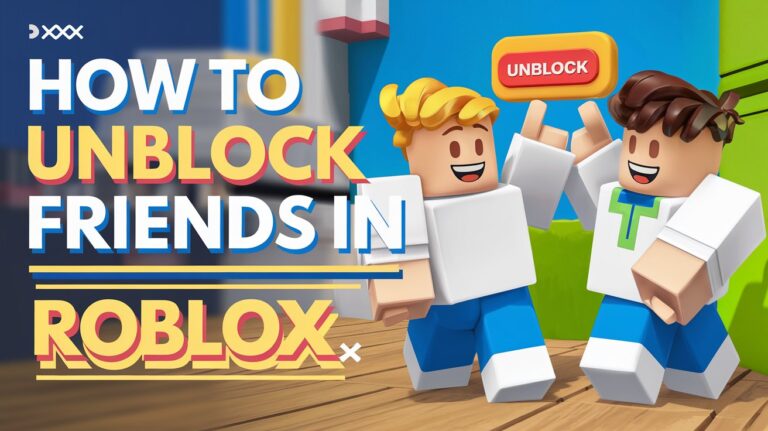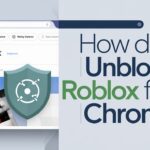Roblox is one of the most popular online gaming platforms, where players connect, build, and explore virtual worlds. With millions of users, managing your friend list is essential, including the ability to block and unblock people. Sometimes, friends may be accidentally blocked or need to be unblocked due to misunderstandings. In this guide, we will explain how to unblock friends on Roblox using simple step-by-step instructions for both desktop and mobile platforms.
Whether you’re new to Roblox or a seasoned player, unblocking a friend is a straightforward process, and we’ll guide you through it with ease.
Why You Might Need to Unblock a Friend in Roblox
Blocking and unblocking friends on Roblox is a feature designed to help users manage their social interactions. Sometimes, friends are blocked by accident or due to temporary issues, and later you may want to restore communication. Roblox’s block list ensures safety by preventing blocked users from interacting with you, but it’s equally important to know how to unblock them when needed.
Why unblock a friend?
- Accidental blocking during gameplay.
- Resolving disputes with friends.
- Wanting to reconnect after time apart.
By knowing how to manage your blocked users list effectively, you can keep your Roblox experience positive and ensure you’re connecting with the right people.
Step-by-Step Guide: How to Unblock Friends on Roblox (Desktop)
Unblocking a friend on Roblox through the desktop is a quick and easy task. Follow these steps to regain access to your blocked friend:
Step 1: Log in to Roblox
Start by visiting the Roblox website and logging into your account using your username and password.
Step 2: Access Settings
Once logged in, click on the gear icon in the top-right corner of the screen to access the settings menu. Select Settings from the drop-down.
Step 3: Navigate to Privacy Settings
In the Settings menu, select the Privacy tab. This is where you manage who can interact with you on Roblox.
Step 4: Open Blocked Users
Scroll down to find the Blocked Users section. This will display a list of all the users you have blocked.
Step 5: Unblock Your Friend
Find the friend you want to unblock in the list and click the Unblock button next to their name. You’ll be asked to confirm your action.
Step 6: Confirm and Reconnect
After unblocking, you can now communicate with the unblocked friend, send them a friend request (if necessary), and enjoy your Roblox experience together again.
How to Unblock Friends on Roblox (Mobile Devices)
Unblocking friends on mobile follows a similar process but requires navigating the app’s interface. Whether you’re using iPhone or Android, here’s how to do it:
Step 1: Open the Roblox App
Launch the Roblox app on your mobile device and log into your account.
Step 2: Access Settings
Tap the three dots icon at the bottom right of the screen to open the menu. Scroll down and select Settings.
Step 3: Navigate to Privacy
In the settings menu, tap on Privacy to access your account privacy settings.
Step 4: Go to Blocked Users
In the Privacy section, locate the Blocked Users option, where you’ll see the list of players you have blocked.
Step 5: Unblock the Friend
Find the friend you wish to unblock and tap Unblock next to their name.
Step 6: Confirm Unblocking
Confirm the action and check your friend list to reconnect with your unblocked friend.
Common Issues When Unblocking Friends in Roblox and How to Fix Them
Sometimes, unblocking a friend may not go as smoothly as expected. Here are some common issues users face and tips on how to resolve them:
- Unable to Find Blocked User in the List
- If your blocked friend doesn’t appear, try refreshing the page or logging out and back into your account.
- Blocked Friend Still Appears Blocked
- If the friend still appears blocked after following the steps, clear your browser cache (on desktop) or app data (on mobile) and try again.
- Network Issues
- Sometimes, Roblox servers may experience delays in updating your actions. Check if Roblox is undergoing maintenance or try unblocking again after some time.
Managing Your Block List in Roblox
Knowing how to manage your block list is vital for keeping your gaming environment friendly and safe. Roblox allows you to keep track of all blocked players and unblock them at any time.
To view and manage your block list:
- Go to Settings > Privacy > Blocked Users.
- From here, you can unblock any users you’ve previously blocked or keep them blocked to prevent any further interactions.
Keeping your block list updated ensures you’re only connecting with players who enhance your gaming experience.
How Blocking and Unblocking Affects Your Roblox Experience
Blocking someone in Roblox cuts off all interaction between you and the other player. However, unblocking them will restore some of those connections. Here’s what happens:
- Communication Restored: Once unblocked, the player can send you messages and friend requests again.
- Friendship Status: If you had unfriended them before blocking, you will need to send a friend request again to reconnect fully.
- Game Interaction: Unblocked players can join games you’re in if they’re on your friends list.
Understanding how these features work helps you maintain better control over your Roblox social experience.
Safety and Privacy Considerations When Unblocking Friends in Roblox
While Roblox provides a safe environment for players, it’s essential to be cautious about who you unblock. Before unblocking someone, ask yourself:
- Why was this person blocked initially?
- Has the situation changed?
- Will unblocking improve or harm my gaming experience?
Roblox also provides parental controls to help parents manage their children’s safety. It’s a good idea to review your privacy settings periodically to ensure you’re maintaining a secure and enjoyable experience.
FAQs About Unblocking Friends on Roblox
Can I Unblock a Friend and Block Them Again?
Yes, Roblox allows you to unblock and re-block users at any time through your Settings.
Do I Need to Re-Add Someone After Unblocking?
If you had unfriended the player before blocking, you’ll need to send a friend request again.
Why Can’t I Unblock a Friend in Roblox?
Technical issues or server delays may cause this problem. Try refreshing the app or clearing your cache.
Conclusion
Unblocking friends in Roblox is an easy process, whether you’re on desktop or mobile. By following the simple steps outlined above, you can quickly restore communication with your friends and enjoy Roblox to the fullest. Remember to use the block list and privacy features wisely to maintain a safe and enjoyable gaming environment.